Adding new assets to your company's portfolio is essential for predicting future benefits and optimizing your business strategy.
🚨 To ensure that you are adding accurate data, it's important to understand how assets are categorized.
Step 1
Let's get started with adding your assets in Modeliks. The first step is to click on the "Add Asset" button. This will open up a new input screen where you can add the details of your asset.
The first thing you'll need to do is enter the asset name. Let's use the example of a "Car" ✅
Step 2
Next, select the asset type, which can be either a current asset or a long-term asset. Since we plan to use the car for a few years, we will select the long-term asset.

Next, select the life of the asset. In other words, how many years do you expect to use this asset?
📌 If you don't see the number of years that you want to use in the dropdown, just type it in the box, and you can add any number of years that you want.
For our example, let's say we plan to use the car for 5 years, so we'll select that from the dropdown ✅
👀 Assets such as Land, Goodwill, and Deposits do not lose value over time. For these asset types select the option “This asset does not depreciate” ✔️
Step 3
Next, select the asset category. These are standard categories for long-term assets. Since our asset is a car, we will select "Vehicles". After that, select if you plan to buy this asset once, or multiple times in the future.

✔️ If you select "Yes", you'll need to select the period when you will buy the asset and the price you will pay for it.
✔️ If you select “No, I will buy this asset multiple times”, once you click next, a new input screen will open.
For our example, we'll select "No, I will buy this asset multiple times" ✅
Step 4
Now, define if you will pay the full price of the asset at the time of purchase, or you will pay part at the time of purchase and the rest of the balance on monthly instalments.
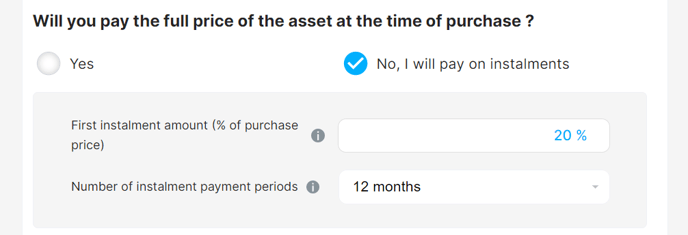
Let's say we'll pay 20% of the car at purchase, and the rest we'll pay over 12 months ✅
Step 5
Finally, decide if you plan to sell this asset in the future, or you will just use it until it works and dispose of it.
 Let's say we plan to sell our car after 5 years, so we select the time of sale, 60 months after purchase. We enter the asset sale price as 20% of the original purchase price ✅
Let's say we plan to sell our car after 5 years, so we select the time of sale, 60 months after purchase. We enter the asset sale price as 20% of the original purchase price ✅
Step 6
Click next and you'll see an input screen because earlier we selected that we will buy this asset multiple times in the future.
Here, we will enter the value we plan to spend on cars in the future. Let's say that we will spend $20,000 in the first month, then $40,000 in the last month ✅
 Click on "Save & Close" to save your asset details. Once you have saved your asset, its values will be automatically calculated by Modeliks.
Click on "Save & Close" to save your asset details. Once you have saved your asset, its values will be automatically calculated by Modeliks.
📝 Edit your numbers
Keep in mind that blue-colored numbers are editable right on the spot, black numbers are calculations and the arrow option allows you to paste the value to the end.


Alternatively, you can click on the edit icon that appears when you hover over the assests' name to make changes. You can add as many assets as you need, just click on the "Add Asset" button to add a new asset. It's that easy!
❣️ For a step-by-step visual guide on how to add your assets in Modeliks, check out our instructional video.
-2.png?height=120&name=Modeliks%20Logo%20(blue%20modeliks%20right)-2.png)